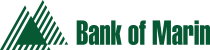Alerts
Stay better informed of your finances and get up to date account information with online Account Alerts sent directly to your Message Center, two Email addresses, and via text message. Custom Alerts can be set up for balance reminders, transfer notifications, Bill Pay processing, Debit Card transactions, and Credit Card activity.
Read more about:
- Account Alerts
- ATM/Debit Card Alerts
- Service Alerts
- Bill Pay & E-Bill Alerts
- Credit Card Alerts
- How to Set Up Alerts
Account Alerts
Account Alerts automatically notify you when certain transactions are processed, such as when a specified balance is reached, if a scheduled transaction fails to be processed, or when certificates of deposit (CDs) are maturing. This helps you stay informed of all of your financial activity so you can make sound financial decisions.
Available Account Alerts
- Account Balance: Notifies you of your account balance on a daily or weekly basis.
- Minimum Balance: Notifies you when the account’s Starting Balance is below the minimum amount specified. You will be notified every day that the balance is below the minimum.
- Maximum Balance: Notifies you when the account’s Starting Balance is above the maximum amount specified. You will be notified every day that the balance is above the maximum.
- Transfer – Completed: Notifies you when a transfer between two accounts at Bank of Marin has completed processing. The alert is sent whether the selected account is the “From” or the “To” account. This alert cannot be added for credit card or certificate of deposit accounts.
- Transfer – Failed: Notifies you if a transfer between two accounts at Bank of Marin fails during processing. The alert is sent whether the selected account is the “From” or the “To” account. This alert cannot be added for credit card or certificate of deposit accounts.
- Deposit – Completed: Notifies you if a deposit transaction with a specific amount completes processing. Once a matching deposit is found, you are no longer alerted when deposit transactions are processed and may want to delete the alert. This alert cannot be added for credit card or loan accounts.
- Check – Completed: Notifies you if a check with a specific check number completes processing. Once a matching check is found, you are no longer alerted when checks are processed and may want to delete the alert. This alert can only be added for checking and money market accounts.
- Certificate Maturity: Notifies you when a certificate of deposit is due to mature. This alert only can be added for certificate of deposit accounts.
ATM/Debit Card Alerts
- Card Status Changed: Notifies you when your card status changes.
- Card Transaction Processed: Notifies you when a card transactions occurs at or above an amount you specify.
- Card Transaction Declined: Notifies you when a card transaction has been declined.
- Transaction Monitoring – Card Not Present: Notifies you when a card transaction is processed without your card being swiped through a card reader (Ex: A transaction processed from a purchase done on a merchant’s website)
- Transaction Monitoring – International Transaction: Notifies you of a transaction at an ATM or merchant outside of the United States.
- Transaction Monitoring – Out-of-State Transaction: Notifies you of a transaction at an ATM or merchant outside the state of record for this card.
- Transaction Monitoring – Suspicious Activity: Notifies you each time a suspicious transaction is made.
Set up an ATM/Debit Card Alert
Service Alerts
- Contact Information Changed: Notifies you when your contact information used for alerts is changed.
- New Statement Available*: Notifies you when a new statement is available for online viewing.
- Password Changed: Notifies you when your online banking password is changed online.
- User ID Changed: Notifies you when your User ID has been changed online.
- User ID Disabled: Notifies you when there are too many unsuccessful attempts to access online banking and your online banking user ID is disabled.
*Requires enrollment in eStatements
Bill Pay & E-Bill Alerts
- Automatic Payment Notice: Notifies you each time an automatic repeating payment is scheduled. This alert is also sent when there is an issue with an automatic payment or an automatic payment rule is about to expire.
- Bill Payment Account Notice: Notifies you when an account used for bill payment is added or deleted. An alert is also sent when an account problem could stop bill payments from being paid.
- E-Bill Received*: Notifies you when a bill or notice is received from a payee that you set up for e-bills.
- E-Bill Reminder*: Notifies you when you do not receive an e-bill or have not scheduled a payment to pay and e-bill.
- E-Bill Setup Notice*: Notifies you each time e-bill setup is successfully processed for a payee. An alert is also sent when an issue causes e-bill setup to fail.
- Payee Added or Changed: Notifies you each time you add or change a payee.
- Payment Failed or Overdrew Account: Notifies you each time a scheduled payment is not processed and/or causes the account used for bill payment to be overdrawn.
- Payment Processed: Notifies you when a bill payment is made. It lists all bill payments processed the previous business day.
- Payment Reminder: Notifies you that a payment needs to be made.
*Available for E-Bills Only
Note: The E-Bill Received, E-Bill Reminder and Payment Processed alerts can be turned off for a specific payee. Go to the Make Payments page and click the payee name. Use the “View/Change Payee Details” option to change notifications.
Set up a Bill Pay or E-Bill Alert
Credit Card Alerts
Bank of Marin also offers Alerts for your credit card. This will notify you when events occur within your credit card accounts.
Available Credit Card Alerts:
- Online Statement Available: This alert will be sent when a credit card statement is available to be viewed online.
- Account Balance Exceeds: This alert will be sent when the balance of the credit card account exceeds the amount you specify.
- Payment Due: This alert will inform you of the credit card account’s due date 1 to 15 business days before the payment is due.
- Payment Posted: This alert will be sent when a payment is posted to the credit card account.
- Payment Overdue: This alert will inform you when a payment becomes overdue on the credit card account.
- Credit Posted: This alert will be sent when a credit (like a refund from a store) is posted to the credit card account.
- Debit Posted: This alert will be sent when a debit (a charge) posted to the credit card account fulfills the criteria you specify. You may set up multiple Debit Posted alerts.
How to Set Up Alerts
Manage Your Contact Information
You can have most alerts sent to two email addresses and sent via SMS Text Message. To setup your email address(es) and cell phone number:
- Click on the Customer Service Tab at the top of the screen.
- Click on Manager Contact Information.
- Click on Add to add a secondary email or cell phone number (for SMS text messages).
- Type in an email address or cell phone number and click submit.
Account, ATM/Debit Card, Bill Payment/E-Bills and Service Alert Setup
- Log in to Online Banking.
- Click the Customer Service tab to display the Customer Service page.
- Click the Add an Alerts link to display the Add Alerts page.
- Select an account from the drop down list.
- Click on the alert type (Account Alerts, ATM/Debit Card Alerts, or Service Alerts)
- Select one or more alerts and specify the details you want used to trigger an alert message.
- Alerts are set up to be automatically sent to your online message center in internet banking. If you would like to also receive an alert to two external email boxes and/or a text message, check the appropriate boxes.
- Click Add.
E-Bill Setup
- To Set up E-bills in Online Banking, view the main Make Payments page. For vendors that offer the E-Bill option, a Setup E-Bill link will appear that enables you to set up your E-Bills. Click on the Setup E-Bill link and enter your payees account username and password or contact the vendor for further information.
- To set up E-Bill Alerts, follow the process above.
Credit Card Alert Setup
- Log in to your Credit Card Account from the Bank of Marin homepage.
- Click on Alerts in the left hand menu to choose the Alerts you want to receive.